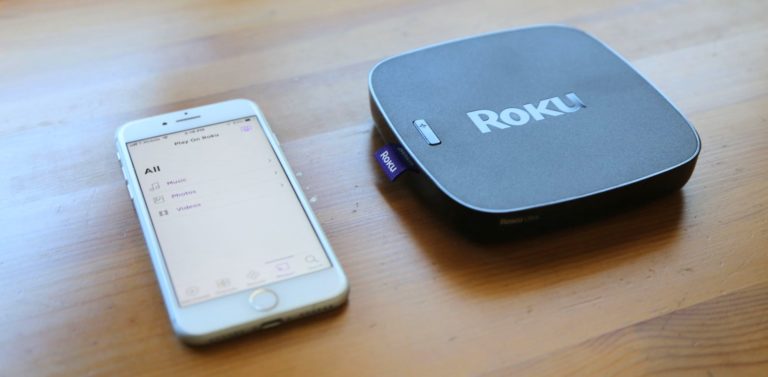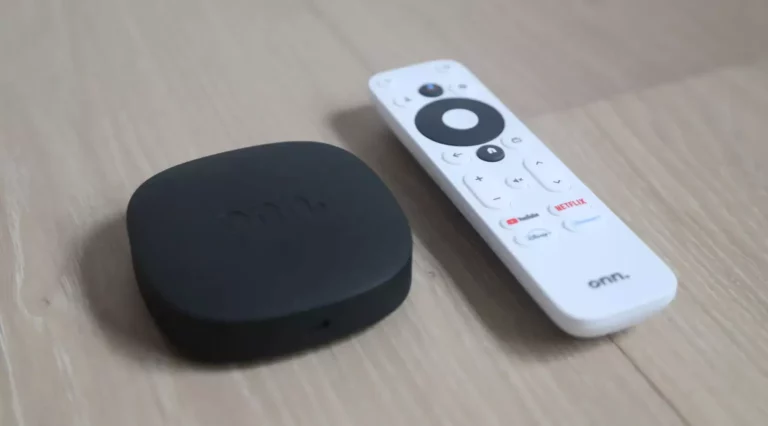How to Connect Your Onn Google TV Streamer to Wi-Fi When It Won’t Pair
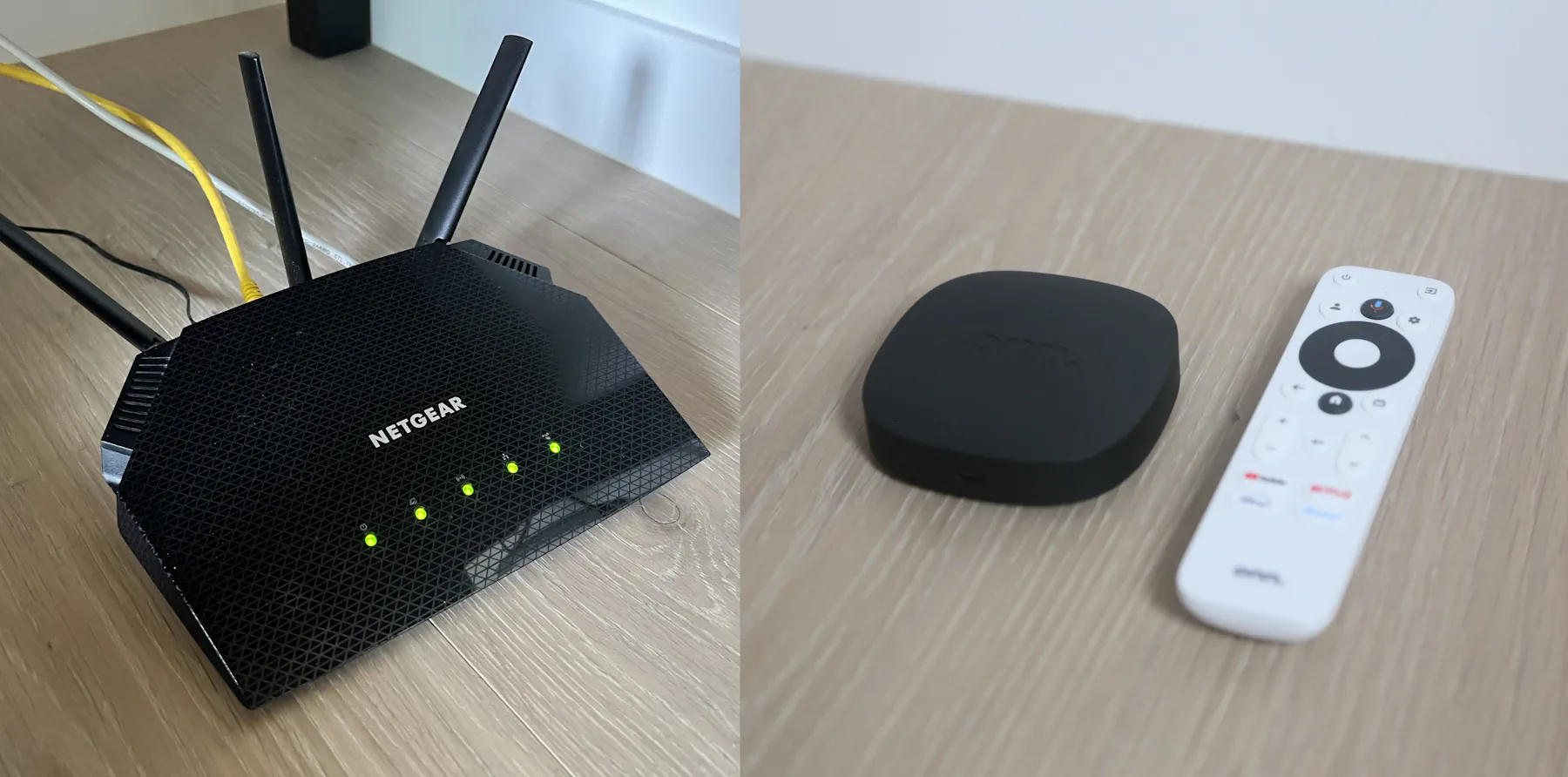
The Onn Google TV Streamer from Walmart is a low-cost streaming device that actually works great once set up.
However, I had trouble getting it to connect to my Wi-Fi network. Per the debugging tips, I tried power cycling the unit, power cycling my Wi-Fi router, and tried both 2.4GHz and 5GHz networks in my home. No matter what I did, the unit would not recognize my Wi-Fi password!
You should definitely try those things first, but if they don’t work, keep reading below.
Solution 1: Factory Reset
The first solution I want to talk about is one that isn’t in the setup guide. In this Reddit thread, some people who had trouble connecting were able to solve it by doing a factory reset on the unit.
On the side of the unit next to the HDMI port, there is a reset button. Press it while powering down, and hold it (for quite a while), until you see the screen below:
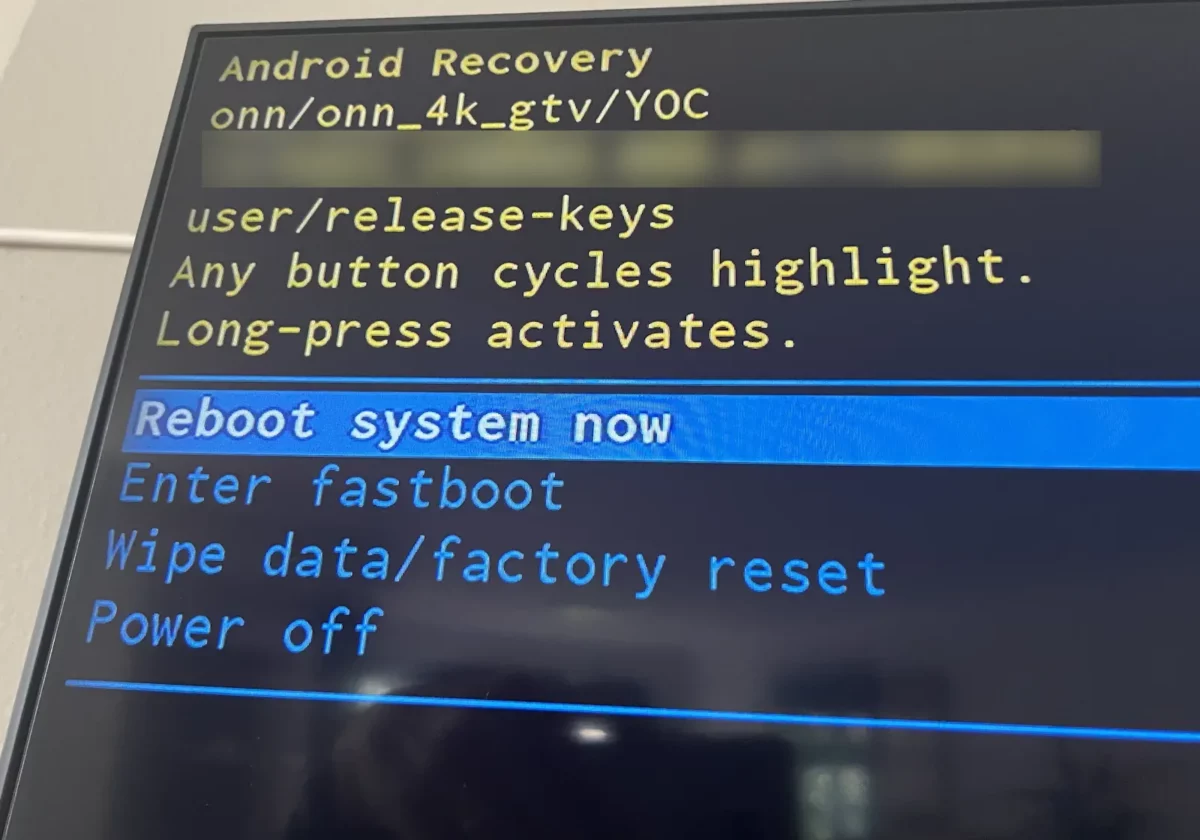
Once there, you can release the Reset button. A fast push of the button will change the current menu item. A long push will select that menu item and proceed with the action.
Select “Wipe data/factory reset”.
This worked for several Reddit users.
Solution 2: Using Manual Setup Method (Remove Instead of App)
If the factory reset doesn’t help, something that worked for me was using the remote control setup method instead of the phone app setup method.
During setup, you actually have the option to proceed without using the Google Home App:
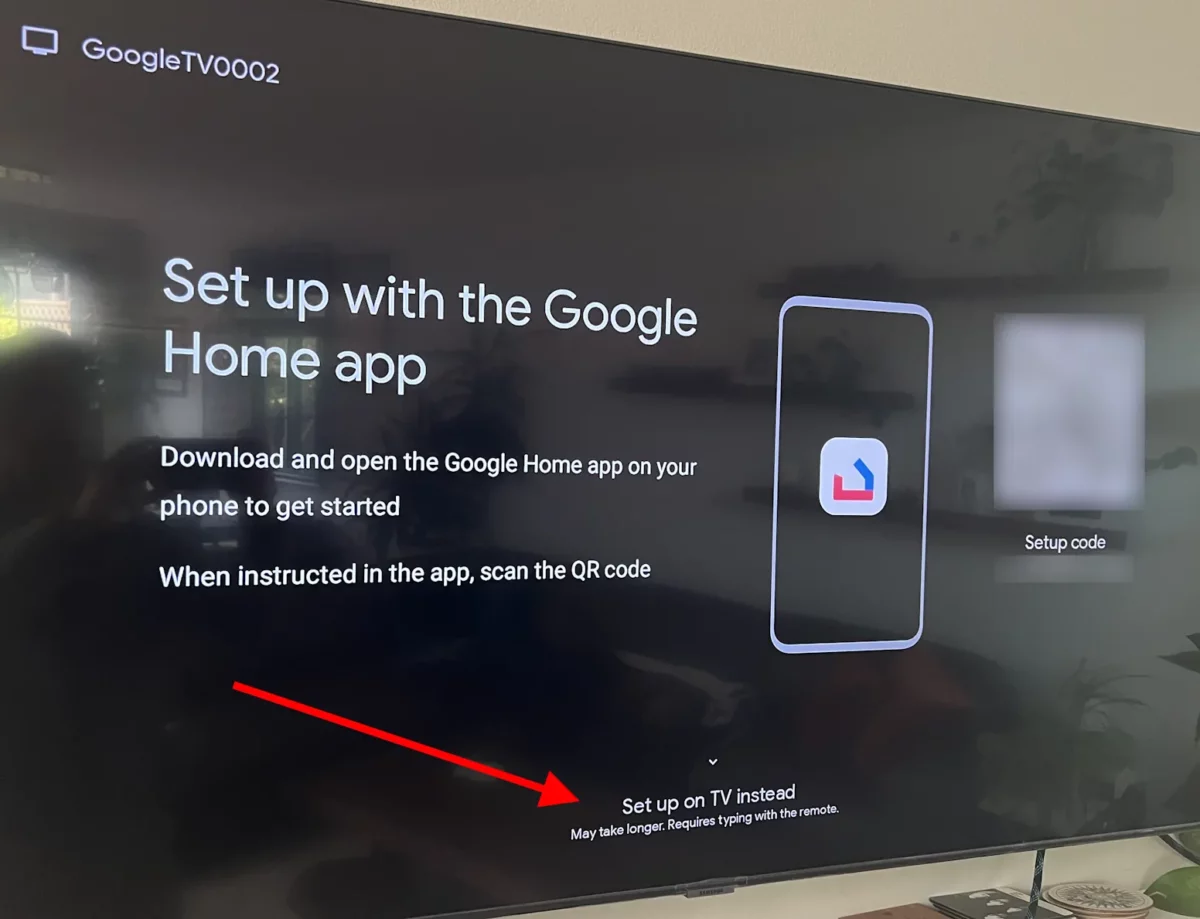
Select “Set up on TV instead”. When I used this method instead of the app, the unit was able to find my Wi-Fi network with no problem!
Solution 3: Moving Closer to Your Wi-Fi Router
If that doesn’t work, another solution that worked for me (when using the app setup method) was moving my Onn Streamer right next to my Wi-Fi router. In my condo, I have my Wi-Fi router upstairs, and my TV downstairs, so they’re pretty far apart, although every other streaming box I’ve tried hasn’t had a problem connecting. The instructions recommend moving the unit 15-20 feet from each other if you have problems pairing.
This was a last resort for me because it’s kind of inconvenient; I had to disconnect the streamer, then bring it upstairs and connect the HDMI cable to a computer monitor I had up there, then restart the setup process.
When it was done, I unplugged everything and connected it back to my TV downstairs. Once there, it worked great, even though that was much farther than 15-20 feet away from my router. I guess it only needed to be close during the setup process for some reason.
I could do this because I have desktop computer monitors near my router. If you don’t have monitors or another TV closer to your router, you’ll have to move your router closer to your Onn Streamer during setup.
Conclusion
Did any of these solutions work for you? Let me know in the comments below. – Brian
Keep in Touch – Subscribe for Free
If you liked this article, please sign up for email updates. I’ll send you a note when I publish a new article, no more than once every few months. Unsubscribe any time. – Brian