How to Eliminate TV Interference from Your Amazon Fire TV Stick

One of my readers told me that his Amazon Fire TV Stick was causing interference with his broadcast TV channels. When he unplugged the stick, his reception improved and his TV could receive more channels.
I did a quick test with my own Amazon Fire TV Stick 4K (purchased in 2019) and didn’t find any difference in my TV reception with on or completely unplugged.
However, when I researched online, I found a ton of other users in various forums complaining of TV interference caused by their Amazon Fire TV Sticks. They all said the interference went away when they unplugged the Stick.
The problem seems to be more common with Amazon Fire TV Sticks as opposed to other streaming boxes like Roku, Apple TV, etc. The earliest post on this problem that I could find was in 2011, continuing all the way up to 2019. Unfortunately, no one mentioned exactly which Stick model they had.
How to Test Your Stick
If you want to check for this problem, first unplug your Stick and check your TV reception, especially the flaky channels. Then, plug your Stick in and watch a program on it to make sure it is running, then switch back to antenna. Compare your TV reception to the first run. If there is a channel you lost after you plugged in your Stick, unplug it (or put it in sleep mode) and verify the channel comes back. If it does, there’s a good chance your Fire TV Stick is causing interference.
Three Solutions
If you’ve confirmed that your Fire TV Stick is indeed causing interference with your TV reception, there are three solutions that folks have confirmed to solve the problem (other than just not using your Stick).
1. Wrap It In Foil
Multiple sources on the forums plus my reader confirm that wrapping the Amazon Fire TV Stick in tinfoil solves the interference problem!
The foil acts as an electromagnetic shield around the Stick, preventing the worst interference from escaping.
Theoretically, a perfect shield would also prevent your wireless remote and Wi-Fi from working with the Stick. But, no one has reported that problem. If you do have problems with your remote not working or Wi-Fi not connecting after you wrap the Stick, try leaving some gaps in the foil.
Some folks are also concerned about trapping heat. Well, foil conducts a lot better than plastic, so as long as there isn’t an air gap between the plastic case and the foil, I don’t think heat will be a problem (the foil might even act as a heatsink of sorts). But, it’s another thing to keep an eye out for.
2. Use a Long Male-to-Female HDMI Extender Cable
A less “hacky” solution is to get a long HDMI extender cable (like six or ten feet) and use that to plug your Stick into your TV. That will allow you to place it far away from your antenna. You will need to experiment with position until the interference goes away.
Folks in the forums have reported that this works as well, and there’s less chance of causing problems with your Wi-Fi or remote with this method.
Here are some cables that should work well:
Disclosure: Some of the links on this page are affiliate links. This means if you click on the link and purchase the item, I will receive an affiliate commission at no extra cost to you. I test or research each product or service before endorsing. This site is not owned by any retailer or manufacturer. I own this site and the opinions expressed here are mine. As an Amazon Associate, I earn from qualifying purchases.
3. Put it To Sleep
The third solution is to put your Fire TV Stick into sleep mode every time you want to switch to broadcast TV. You can do this by pressing and holding the Home button on the remote. You’ll see this screen on your Stick:
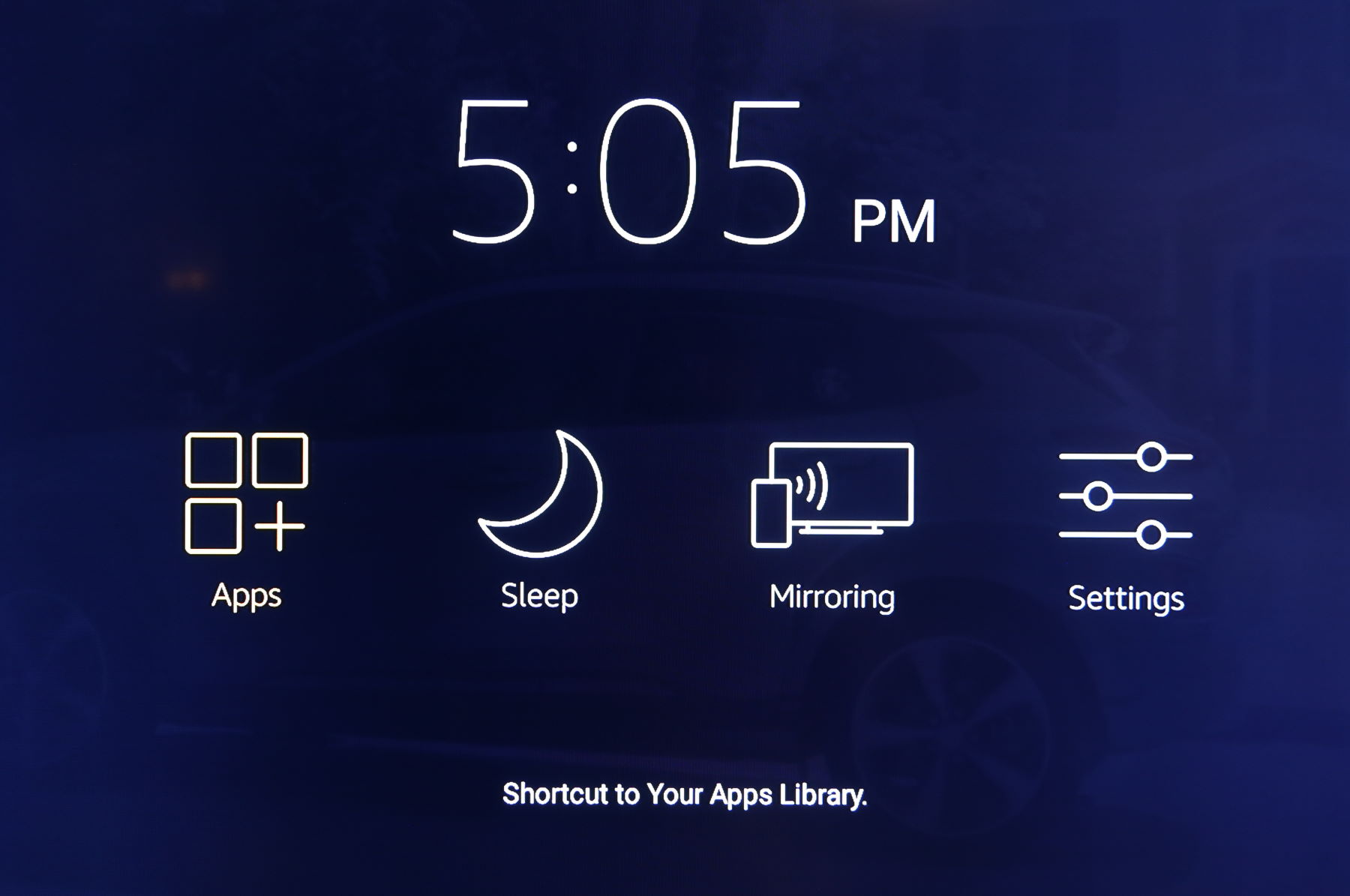
Choose “Sleep” and your interference should go away.
Of course, this can be a pain to do every time you switch from your Stick to Broadcast TV, but it does work.
Conclusion
So there you have it, three ways to stop your Amazon Fire TV Stick from interfering with your TV reception. Did any of these work for you? Please comment below! – Brian
Keep in Touch – Subscribe for Free
If you liked this article, please sign up for email updates. I’ll send you a note when I publish a new article, no more than once every few months. Unsubscribe any time. – Brian



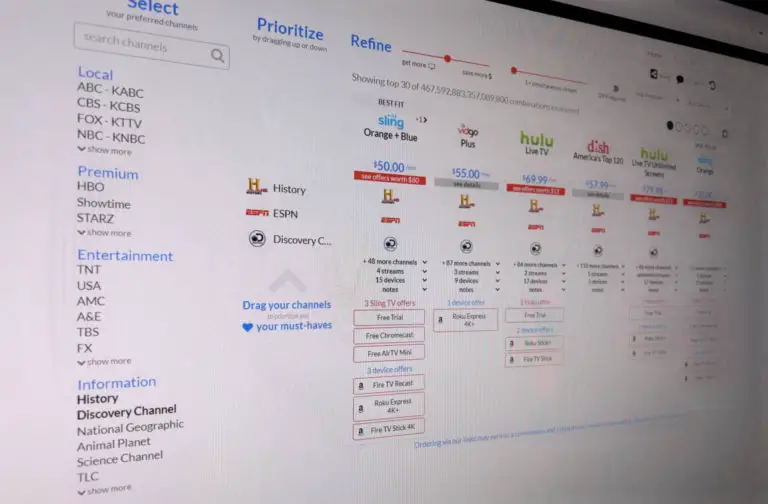



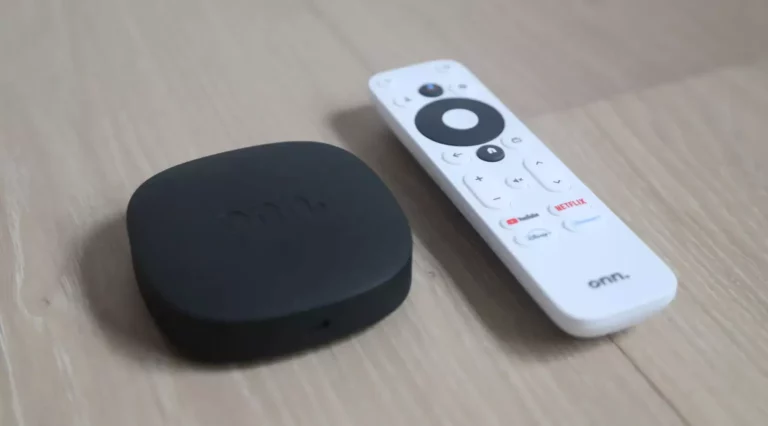
I’ve been having problems with the Firestick creating squeaking-and-popping interference on my soundbar. The Firestick is plugged directly into an HDMI IN port on the soundbar, so is in a less than ideal location for WiFi reception, being surrounded by the soundbar’s other cables. I’ve tried fitting a half metre extension cable, which gave some improvement, but didn’t completely eliminate the interference. Tomorrow I’ll be trying with a 2 metres cable. Another aspect to consider is your WiFi speed. My WiFi router isn’t the newest, so those squeaking-and-popping noises could be a symptom of signal loss. As such, I’m also going to try a hard-wired ethernet connection between my Firestick and the router, as being cheaper than paying higher monthly Internet fees to my Internet service provider.
Hi Rick,
Thanks for sharing. I’d love to know how your experiments turn out if you have a chance to give an update.
Thanks,
Brian
Just to say:
Wrapping fire tv stick in foil has stopped interference on ordinary tv channels while putting fire stick to sleep didn’t.
Thanks for your page.
James
Hi James,
Awesome! Thanks for sharing! Glad it worked!
Brian
I am also facing issues with FireTV stick 4k max issue seems to be a bit different though. My Fire stick is causing my wifi signals to broadcast intermittently. When fire stick is switched off my WiFi works perfectly but as soon as I switch it on it drops intermittently and not just the firestick but my other devices also get disconnected. On checking i found out that the wifi name i was connected to is not in the list or inshort name is not being broadcast by the router and it comes back in a minute or 2
It is pretty common that one channel working fine while the other channel dosen’t. what is solution to fix this problem?
Hi Jaffery,
I assume you’re referring to broadcast TV. Try these tips to get more channels with your antenna:
https://www.disablemycable.com/blog/antenna-tips/
Best,
Brian
Why is my tv freezing with a fire sticks
Hi Mick,
Here are some things to try to fix the problem:
https://helpdeskgeek.com/help-desk/6-fixes-to-try-if-your-fire-tv-keeps-freezing/
Best,
Brian
Just did a check here on the interwebs and found this article that matched what I have had a problem with using my 2015 version Firestick interfering with the OTA Over The Air or Antenna Reception. I too have had interference similarly and have found that simply unplugging it at the AC Outlet instead of the TV’s HDMI port – that’s just easier for me to do, works.
One tip: If you have another TV set in the home, try the deduction methodology out on it and you may discover that the Firestick is the problem, confirming the issue for you.
Thanks for writing the informative article as it is good to know of a problem that others share and how to solve it.
Thanks for sharing this, Sam!