How to Mirror Your iPhone or iPad to Your TV Screen Using Apple TV

One of the coolest features of Apple TV is the ability to “mirror” the display from your iPad or iPhone onto your TV screen. This enables you to watch almost anything that you can watch on your iPad or iPhone on your TV, including video from an iOS app or a live stream on a website.
For example, you can use the CBS.com iPad app to find a show on your iPad, then use your Apple TV to “project” a show to your TV screen. Or, you can bring up a live stream on a website on your phone, then project that on to your TV. This gives your Apple TV access to a whole other world of content.
So, how can you watch your iOS device’s display on your TV? As you might have guessed, you’ll need an Apple TV (at least second generation). If you don’t know what that is, you can read my detailed review here.

If you have an Apple TV and iOS device, getting the AirPlay “mirroring”, as Apple calls it, to work is not hard. Here’s how to do it:
Apple TV Setup
First, you’ll need to make sure that your Apple TV and your iOS device are on the same Wi-Fi network. If you’re at home, and your devices are set up to use Wi-Fi, you’re probably good to go.
If you’re in a hotel room or somewhere besides your home, you’ll have to go into the setup of both the Apple TV and your device to set them to use the same Wi-Fi network.
Next, if you’ve never used the Airplay feature on your Apple TV before, and you didn’t see the Airplay notification when you turned it on, you might have to enable it.
On your Apple TV, go to Settings -> Airplay and make sure Airplay is turned on.
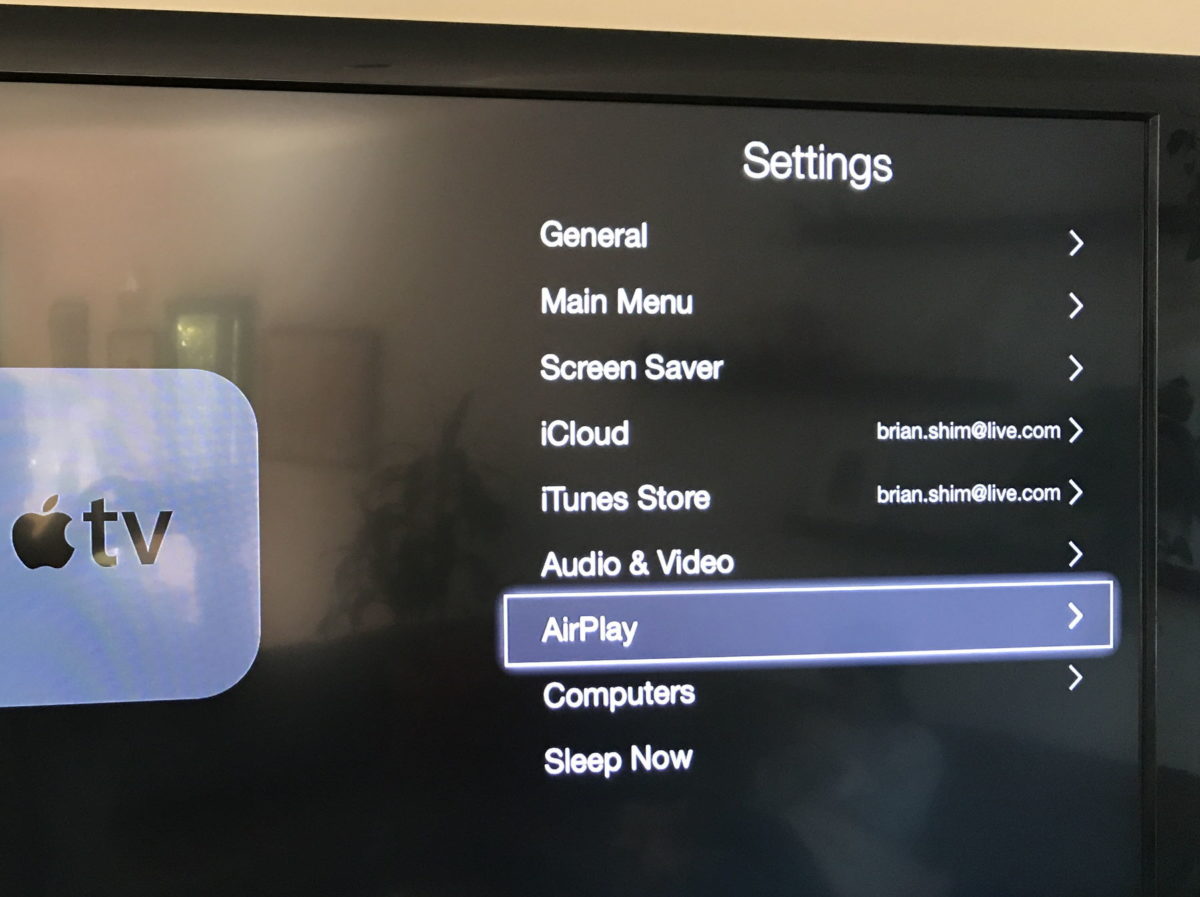
iPhone Instructions
On your iPhone, swipe up from the bottom of your iPhone screen to reveal the Control Center:
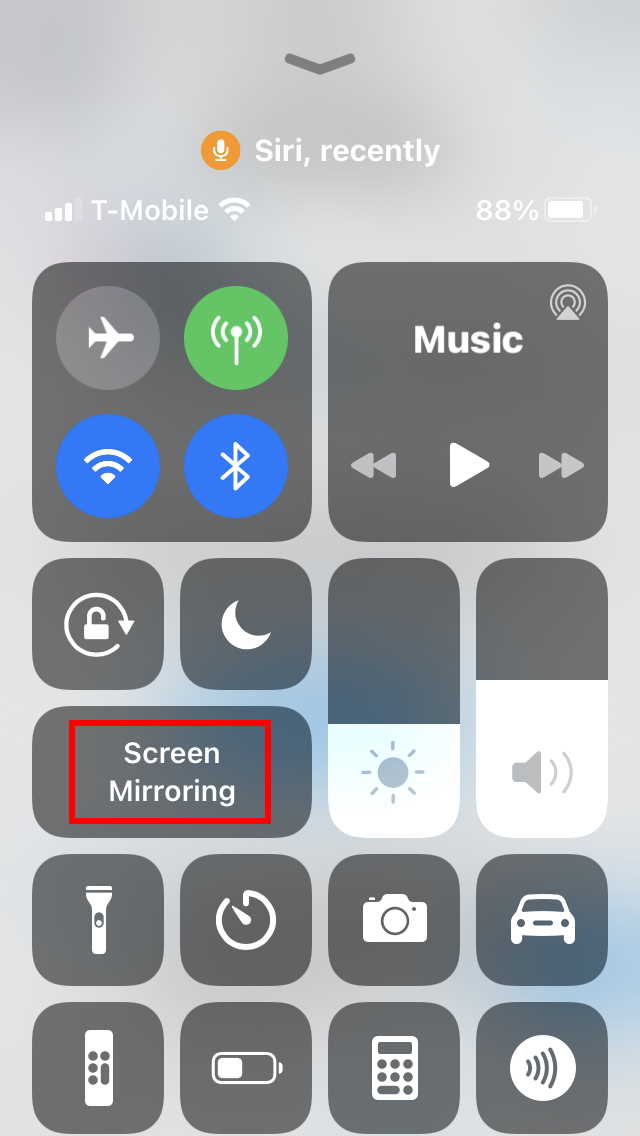
Tap the Screen Mirroring button. If you don’t see it, check the troubleshooting section at the end of this article. If it worked, you should be able to select “Apple TV”, or whatever your Apple TV device has been named.
iPad Instructions
Apple has changed how you access the Control Center (unfortunately). It used to be the same as on the iPhone, where you swipe up from the bottom. If you haven’t updated your iPad’s software in a while, that might work for you.
If you do keep your iPad operating system up to date, then you’ll swipe down from the upper right corner.
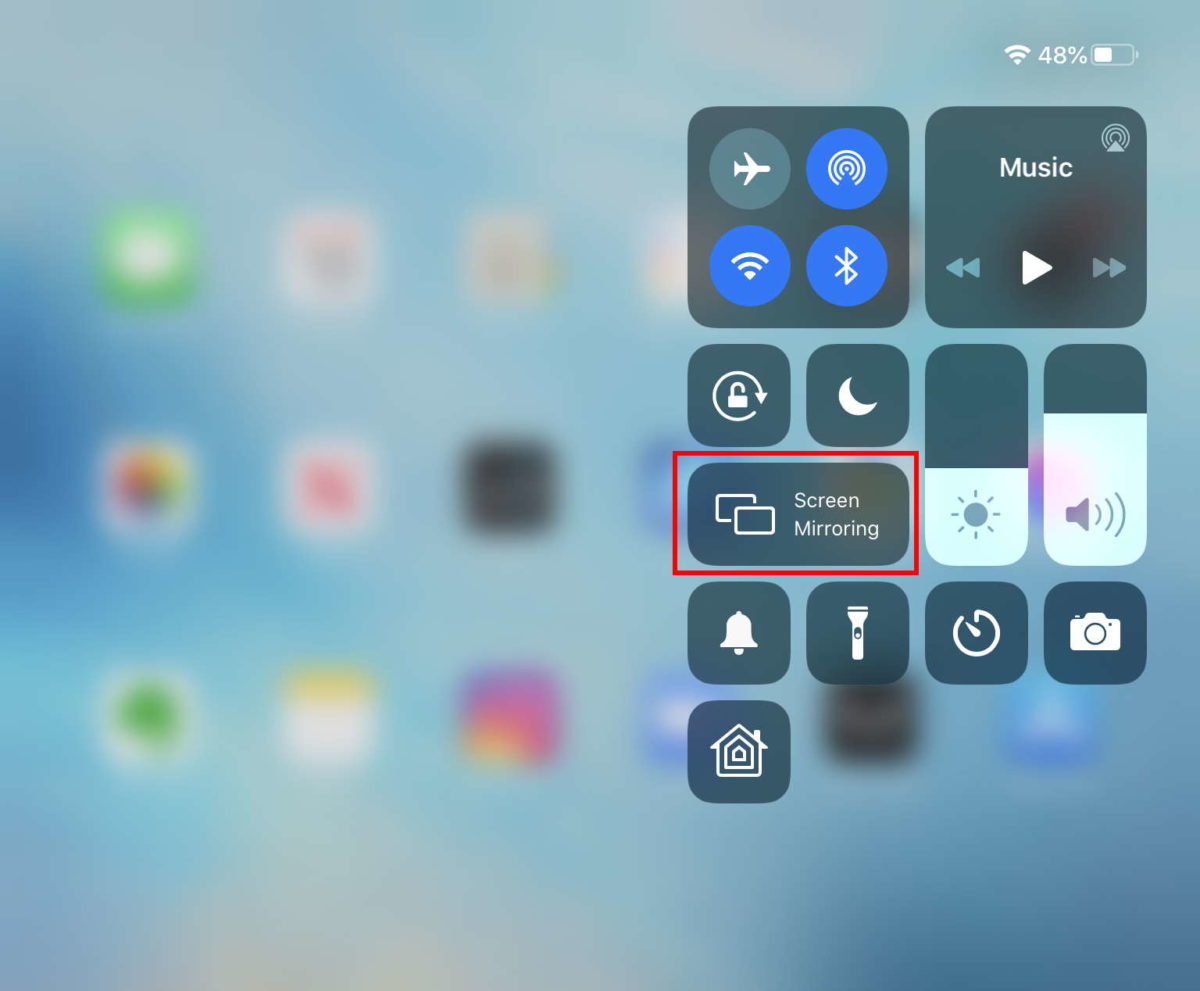
Once you see the Control Center, tap the Screen Mirroring button and then select your Apple TV.
If you don’t see your Apple TV in the Control Center, try power cycling your Apple TV. If still nothing, check the troubleshooting guide at the end of this article.
Note that you will might have to adjust the zoom setting of your TV if you want it to fill the whole screen. This sacrifices some resolution, but it’s not that bad at all on most sites I checked (much better than old SD-quality TV still). On my Sony remote control, this button is labeled “WIDE”. Here is the end result:
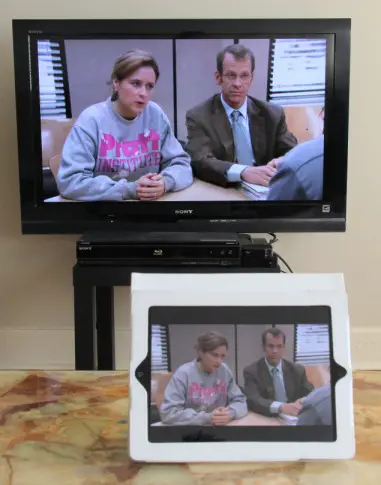
Troubleshooting
If the Airplay icon is not showing up on your iPad, check the following things:
- Make sure you have an iPad 2 or later, iPhone 4S or later, or an iPad Mini.
- Make sure that your Apple TV is 2nd generation or later (most are).
- Make sure that both your Apple TV and iPad can access the Internet and that they are on the same Wi-Fi network (the Wi-Fi network name should be the same).
- Make sure Airplay is turned “on” on your Apple TV. Go to Settings -> Airplay.
- Try rebooting your wireless router, iPad/iPhone, and Apple TV.
- Wait a few minutes with your iPad and Apple TV on. I’ve seen cases where it takes a while before the Airplay icon shows up.
- If all of these fail, try Googling “Airplay router settings” for your router. Some routers need special settings for Airplay to work. Here is one example:
https://discussions.apple.com/thread/3846783?start=0&tstart=0
How is this working for you? Please leave a comment below with your experiences. – Brian
Keep in Touch – Subscribe for Free
If you liked this article, please sign up for email updates. I’ll send you a note when I publish a new article, no more than once every few months. Unsubscribe any time. – Brian





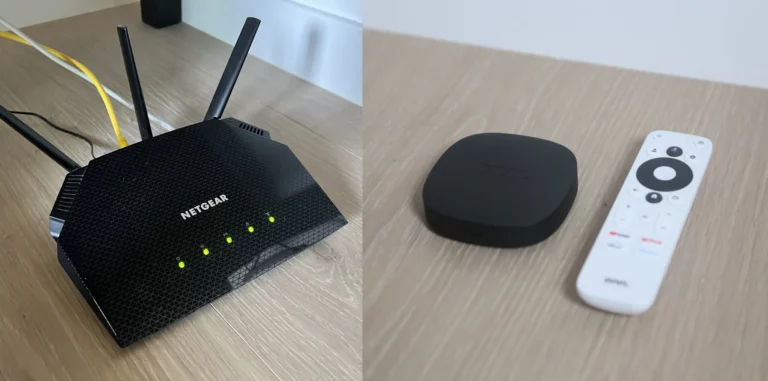
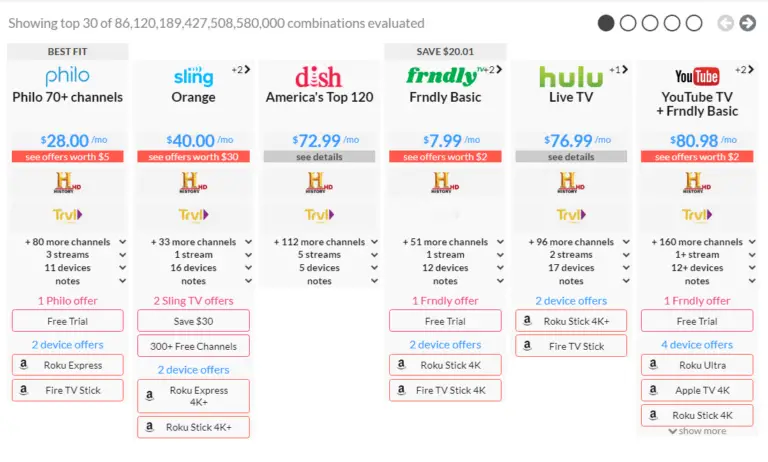

Hi Brian,
When I began using my Apple TV, I could mirror everything that was on my iPad including all websites, pictures from other websites, etc. Everything I saw on my IPad I could see on my TV via Apple t V. In the past few days, some content will not mirror. I am wondering if it is because I have downloaded the latest operating system (I forget the OS number) for my IPad. I have friends who have been experiencing problems on their IPad with the new OS and have taken the IPad to Genius who can’t explain why there are glitches. Do you think the problems with the new OS and Apple TV could be related? Thanks for your thoughts.
Hi Donald,
Thanks for bringing this up. Unfortunately, I loaned out my Apple TV right now, so I can’t test this, but I will when I get it back.. Let me know if you’ve discovered anything in the meantime.
Thanks,
Brian
Hi Donald,
I got my Apple TV back. If you let me know what websites you are having trouble mirroring, I can try them as well.
My iPad has iOS8, but my iPhone has iOS7, so I can try both.
Thanks,
Brian
disableMycable.com
Here’s an example. I can not mirror ProjectFreeTv or CouchTuner. It says, “Wrong IP!” I can watch the videos on my iPhone (5c, updated), but the minute I try to AirPlay, it stops working and that pops up.
Hi Heather,
Hmmm.. I don’t have a definite solution for that other than just making sure your iPhone and Apple TV are on the same WiFi network. Let use know if you solve it.
Thanks,
Brian
Oh thank you SO much for this info! Very helpful to a techno-challenged person like myself. :-)
Hi Jane,
Thank you for your kind comments! Hope you got it working.
Thanks,
Brian