Google Chromecast: Stream Video from Your Computer Browser to Your TV

2024 UPDATE: The Google Chromecast is being discontinued and will be replaced by the Google TV Streamer (4K). At $99.99, it’s at a higher price point, sort of like a Chromecast with Google TV on steroids. Stay tuned for a full review. If you still want to know about the Google Chromecast, keep reading!
Google Chromecast allows you to mirror your Chrome browser on a computer to your TV!
It doesn’t work for showing Power Point presentations or watching video stored on your computer’s hard drive on your TV though (without special workarounds). It works with the Chrome browser and certain compatible apps like the YouTube player.
Chromecast is significantly cheaper than Roku or Apple TV, at only $30! That’s because it uses your existing laptop to do much of the work. Chromecast is only concerned with mirroring what is in your computer’s browser through Wi-Fi (you can purchase a wired Ethernet adapter separately for $15 from the Google Play Store). There is no remote control because your laptop is the “remote”.
Setup
Setting up a Chromecast is a bit more challenging to set up than, say, a Roku.
Chromecast plugs directly into an HDMI port on your TV, so you will need a modern TV to use it (i.e., it won’t work with an old tube-type of TV without an expensive converter).
You can power it using the included AC adapter, or plug the power cable into a USB port on your TV. Although slightly less convenient, you might get better results when using the AC adapter, since the power coming out of many TV’s is poor quality. For my testing, I used the AC adapter.

Plug in the Chromecast, then open a Chrome browser on your computer and go to the URL specified in the instructions. On iOS, you’ll need to download the Google Home app.

During setup, the Chromecast acts as its own Wi-Fi network. As part of the setup process, you’ll have to connect to it from your computer or mobile device and to enter your Wi-Fi password.
After setup, my Chromecast required a firmware update, which took a few minutes, but was not difficult.
Next, install the Chromecast plugin in your desktop Chrome browser and you’ll be ready to go. For mobile, see below.
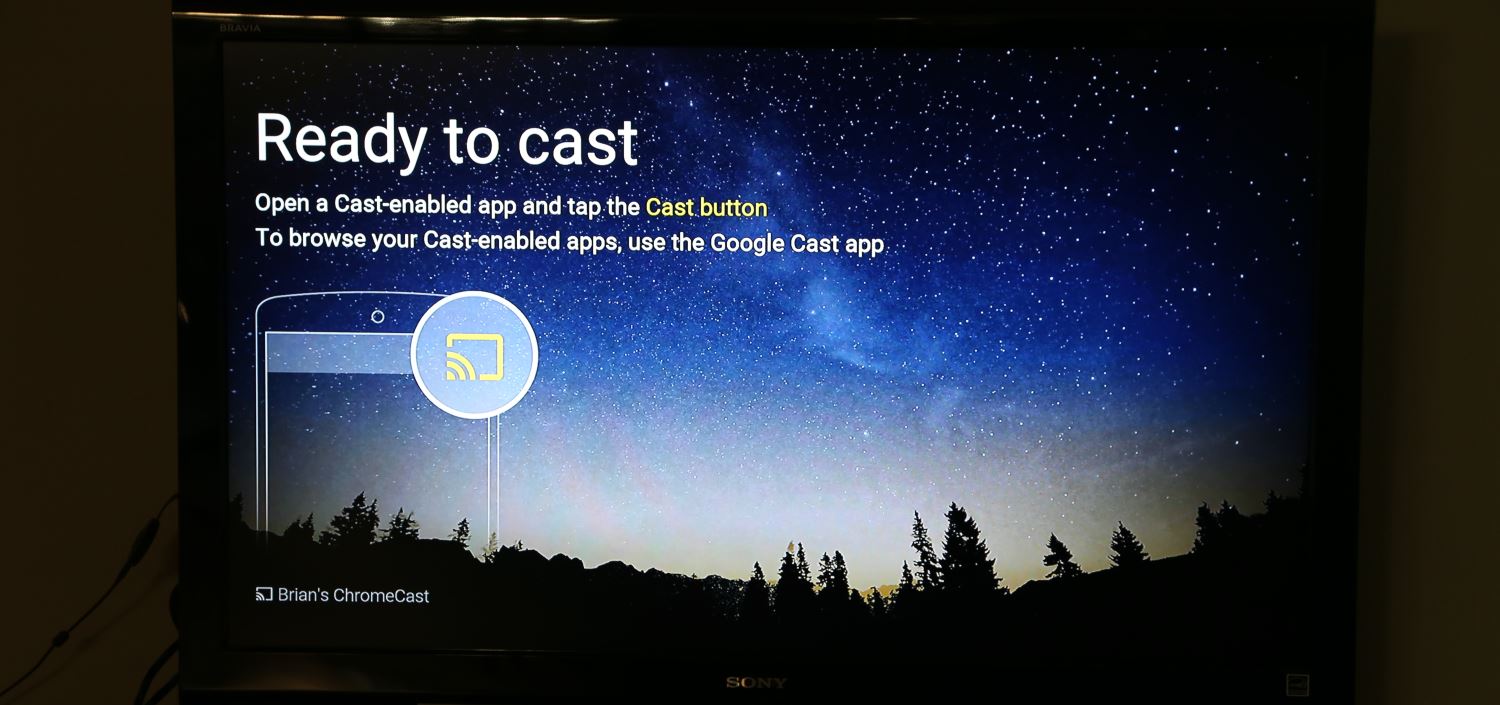
Performance
The first thing I tried was to watch video from the CBS.com website. Once I got there, I pressed the “Chromecast” icon in my Chrome browser, and the video appeared on my TV screen! I was watching “The Big Bang Theory” in no time! Picture quality was excellent, in full HD.
Next, I tried YouTube with no problems. After that, I watched some Amazon Instant Videos I had purchased previously. It worked great!
That is why I like Chromecast so much. It lets you watch almost anything that you can see in a computer’s browser window (but not a phone or tablet, more later). You don’t have to worry about whether there is an app provided by Roku or Apple. You can watch almost anything from the Internet on your TV, if you are using a laptop or desktop computer. A lot of video content (for example, the network sites and the free Hulu Plus site) are blocked for phones and tablets, so if you mirror your iPad to your TV using Apple TV, you don’t get that content.
Oh, and I should mention that while you are using Chromecast with your laptop, you can still use your laptop to do other things. You can open other browser windows, surf the Internet, or do whatever you would normally do on your laptop. You just sacrifice one browser window for Chromecast.
iPad/iPhone Compatibility
While you’ll get access to the most content using a laptop or desktop with Chromecast, I also wanted to make sure it worked with and Apple iPad.
For an iPad or iPhone, you have to install the Google Home app and the Chromecast app. After I did that, I was able to watch YouTube video using Chromecast, but not much else. I was not able to watch stuff from my Chrome browser on my TV. It seems that only apps specifically designed for Chromecast will work (such as Netflix and Google Play).
But there’s a workaround. Check out an app called TV Cast for Chromecast for iOS and Android that lets you cast other content from your phone to the Chromecast.
Android Phone/Tablet Compatibility
Certain Android devices will let you “cast” the device’s screen to your Chromecast. Check out this list to see if your device qualifies. I verified that this works on my HTC One M7 phone. It casts both in portrait and landscape mode. Pretty cool!
Reliability
My original Chromecast had some flaky behavior, and some friends and readers reported that as well. But so far, the new Chromecast has been flawless for me! I really think the hardware and software have improved.
Should You Upgrade?
If you have the original Chromecast, and it’s working well for you, no need to upgrade if you don’t want to. If, however, your Chromecast is flaky, loses connection occasionally, etc., it is worth upgrading. The new Chromecast offers better Wi-Fi antenna for more reliable streaming, faster processor for faster load times, and some other cosmetic features like more color choices.
Summary
Chromecast is good at doing one thing: mirroring content from a computer’s browser to your TV. You have almost unlimited access to the Internet on your TV and you’re not limited to “apps” (unless you’re using a mobile device).
But, Chromecast requires that you use your computer or mobile device to watch TV, which might be inconvenient. If you want a more classic TV viewing experience (i.e., with a real remote control instead of a laptop), I would recommend Roku, Apple TV, or Amazon Fire TV.
If you are more “techy” and don’t mind using your laptop to watch TV, Chromecast is great.
Chromecast won’t work with an old tube TV; you need HDMI.
I don’t really recommend Chromecast if you want to use it exclusively with your phone or tablet (instead of a computer), because you are limited to apps.
You can buy the Google Chromecast on Amazon.
What was your experience with Google Chromecast like? Any questions? Please leave a comment below! – Brian
Disclosure: Some of the links on this page are affiliate links. This means if you click on the link and purchase the item, I will receive an affiliate commission at no extra cost to you. I test or research each product or service before endorsing. This site is not owned by any retailer or manufacturer. I own this site and the opinions expressed here are mine. As an Amazon Associate, I earn from qualifying purchases.
Keep in Touch – Subscribe for Free
If you liked this article, please sign up for email updates. I’ll send you a note when I publish a new article, no more than once every few months. Unsubscribe any time. – Brian



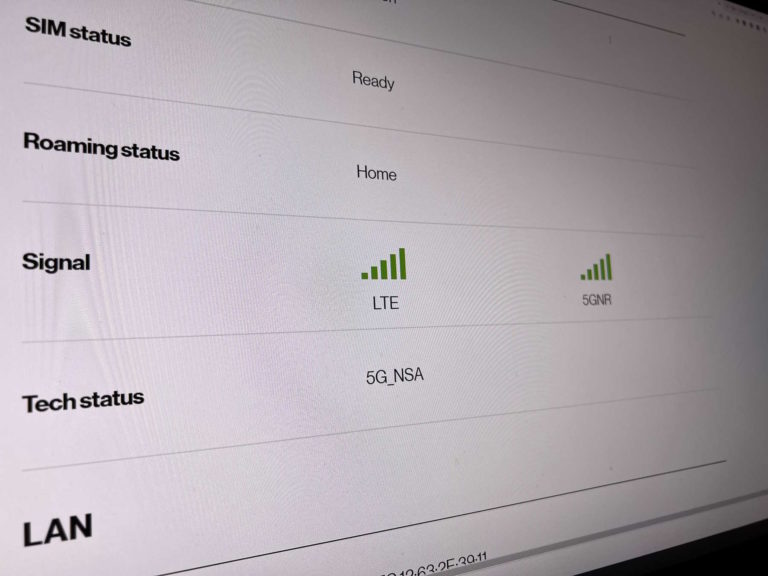


I love mine, no cable bill ever. It is real easy to use and I use it to stream everything.
Looks very convenient, but can’t you just use an HDMI cord from your laptop top the TV?
Hi Edgraham,
Absolutely, if you have HDMI output. Most laptops don’t have it though.
Thanks,
Brian
My Apple laptop did not have an HDMI output so I bought an adapter. However trying to figure out which HDMI adapter you need is extremely frustrating.
I spent many hours looking online for one and finally just took a guess. I was sure it wasn’t going to work but it did! Cost was minimal. This was a few years ago so I’m sorry I can’t be more specific regarding what it was called but the adapter was for the output available on my laptop (not USB) to HDMI.
I just updated this article to cover the new Chromecast (well, it came out in 2015).. Sorry for the delay! – Brian
Wow, I can’t believe I’m two-three years behind and only just now finding out about how to use things like Chromecast. Last question, I promise. :) Has Chromecast changed much or could I still use this review for TV viewing decision making purposes? Thanks, again.
Hi Valiant,
Yes, this review is still good. Not much has changed with Chromecast.
Best,
Brian
Hi, I bought one and it works great! Love using it for Hulu, Amazon, Netflix, MHZ International. Plus almost all channels like FX, etc have the option to use Chromecast now. Great site by the way. Cheers!
I’m glad it worked for you! Thanks for sharing!
Brian
Hi Brian, I’m somewhere between no-tech and low-tech, so bear with me. I cancelled Time Warner cable tv, but kept Internet/wifi subscription. I have an ancient TV and an old Mac that acts like a doorstop, so I may need to upgrade something in order to watch PBS and weather :-)
My question concerns security and privacy. If I use HDTV, chrome cast, Netflix etc am I pretty much agreeing to let them monitor my TV and computer usage?
I don’t even download apps to my iPad or smartphone,as they all seem to say “we will keep tabs on you, and are allowed to access your address books, and change your devices settings at will.”
Hi Rick,
Definitely Netflix will monitor what you watch on Netflix, but probably not what you do with your computer/TV otherwise when you’re not using Netflix.
Similarly, Chromecast will probably monitor what you do on Chromecast, but not what you do otherwise on your TV or computer.
Yes, iPad apps (and other mobile apps) can be pretty invasive with regard to what they have access to.
So, I guess I have to amend my answer. If you use the Netflix app on an iPad, and it asks for permission to have, say, your contacts info, it will monitor that..
Brian
I have dish anywhere app on my iPad and watch live tv, dvr recordings and all other anytime. Can I use with chrome cast on any tv I set up?
Hi Lee,
Unfortunately, that probably won’t work. Chromecast only works with stuff that you can see in a Chrome browser, not with iPad apps.
Thanks,
Brian
I have two ChromeCast sticks for two separate tvs. I ordered Netflix and have set it up for 4 devices. Each time I want to watch one show on one tv, the other tv shows the same thing…. any ideas how to control that. I love Chromecast.
Hi Lisa,
I only have one Chromecast myself, but this article might be helpful:
https://productforums.google.com/forum/#!topic/chromecast/Urker9waMaI
Thanks,
Brian
You may need to create more than one netflix user to get around that one.
Just for confirmation…. does this work on a desktop computer?
Hi Nikki,
Yes, Chromecast does work with a desktop with WiFi. All laptops have WiFi but many desktops do not, just be warned. You can get a WiFi card though to install in your desktop if it doesn’t have it.
Thanks!
Brian